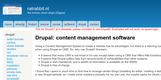Flexslider
Flexslider is a module to create a slideshow in a field of type image.
Flexslider has a library part and a module part.
Install the library:
- download the library from the FlexSlider pages. On the releases page you find the available releases. I choosed 2.6.0. Download the zip file under "Downloads".
- Unpack the zip file, for example FlexSlider-2.6.0.zip, and rename the resulting folder to flexslider.
- Place this folder in sites/all/libraries, and check that the file sites/all/libraries/flexslider/jquery.flexslider.js exists.
Install the module:
- Libraries: from the libraries page, install and enable libraries as usual.
- FlexSLider: from the flexslider page, install the module flexslider as usual.
- Enable modules "FlexSlider", "FlexSlider Fields" and "FlexSlider Views Style".
Example:
see also this nice documentation
- Create a content type with "Image" as one of the fields, or add an "Image" field to en existsing content type.
- Make sure that the number of images for this Image field is larger than one (the field under "Number of values")
- Still editing the content type, switch to the "manage display" tab, and choose "flexslider" in the "format" column of your Image field. Save the content type.
- In the row displaying your Image field in the "manage
display" screen, at the far right is a gear symbol. Click
that and some options are presented to you for the Image
field. Choose:
- Label: hidden
- Option set: Default
- Image style: Medium
- Click "update" and then "save"
- Create a page using the content type mentioned above, and add some pictures to the Image field.
You will see now a slideshow, but the images are filling all available space and are a bit blurred. How to fix this: put the following in your css:
div[classs~="flexslider"] .slides img{
width: auto; /\* undo width: 100% in flexslider.css\*/
max-width:100%; /* Make sure the image stays inside its surrounding container. \*/
height: auto; /\* keep the aspect ratio \*/
}The "Option set" above takes care of speed, mode and more properties of the slideshow. Next to the Default option set, you can create your own option set (admin -> configuration -> flexslider) and use that instead.
Note: if you are using the module "jquery update", make sure that jquery version is not larger than 1.8.
Slideshow embedded in your document, almost as an image.
- Install and enable module node field embed as usual.
The "node field embed" feature must be activated for text formats (for example "full html"):
- admin -> configuration -> text formats
- Enable the text formats to use this feature:
- configure a text format (for example "full html")
- enable "Inser node field"
Assuming that the field of the content type containing the slideshow is called "slides", the text [[field:slides]] in your content will display the slideshow inside the body. If you want more than one slideshow, define a content type with 2 ore more slideshows and use the text [[field:slides1]], assuming that you named the second slideshow "slides1".